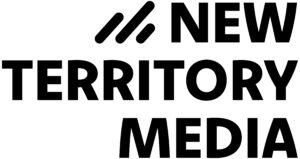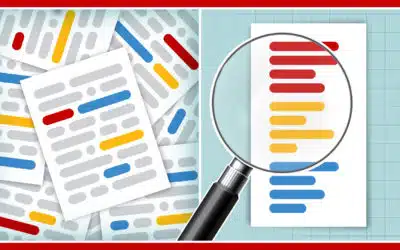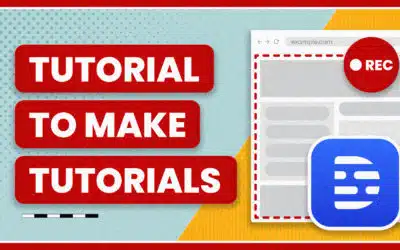They say Adobe After Effects is like Photoshop for video (or aims to be). I’ll take it a step further and say Final Cut Pro X is like Adobe Illustrator for editing.
This post is a continuation of what I like about Final Cut Pro X. Check out part 1 on metadata here.
It takes some getting used to, but one of my favorite features of FCPX is the magnetic timeline and compound clips.
About the same time I began experimenting with FCPX again, I was trying to learn Illustrator. I’m pretty good at Photoshop, but I was having a hard time figuring out how layers in Illustrator worked.
Turns out that’s because layers aren’t the organizational foundation of an Illustrator file – it’s groups. You have groups within groups within groups. It’s the same idea with groups and compound clips in FCPX.
You can instantly create compound clips in a timeline – like nested sequences but on steroids. Highlight as many clips as you like and then create a Compound Clip. Now you have one clip to deal with on your timeline. You can double click on the clip to edit the clips within in. Or you can Ungroup and restore the clips to the original timeline.
This is great for project organization or if you create an instant animation with a few layers that you want to continue to use. Also great for handling time-lapse sequences of lots of photos.
My one complaint about Compound Clips is I can’t move a clip I created in a project into an event, just in case I wanted to use it again elsewhere (like my logo analogy). I’d have to go back into the project and copy/paste it. At least for now. You can create Compound Clips in an Event, which is what happens when you use FCPX to sync media together.
Speaking of time-lapse, another awesome feature is batch changes. Let’s say I have a time-lapse sequence with each frame lasting 5 seconds. I can highlight them all and change the duration for each clip to say 3 seconds. The change is applied to everything, and with the magnetic timeline, they automatically squeeze back together.
Skimming takes some getting used to. But once you do, it’s like having two time indicators. One remains at the last position you stopped or clicked. The other follows your mouse, letting you quickly scan through clips or the project. You just have to be mindful of where exactly the mouse is. You might be inadvertently hovering over a clip, and whatever changes you want to make (say inserting a clip or splicing) will apply to the time indicator of your mouse, not the one controlled by your keyboard.
As for the lack of tracks, I don’t mind it. You just have to take some extra preparation time in the Events, when you’re logging and tagging your footage, to make sure you set the roles of music and FX. But you can take it a step further, because you can create as many roles as you like. Once they’re cut into your project, you can turn them on and off at will, or filter them in other ways. But again, preparation is key, because once a clip is in a project, changing the role in the Event won’t change what’s on the timeline, and vice versa. And since there are no tracks, you can get really crazy, like stacking audio on top of video. Though I’m not sure why you’d want to do this.
But wait,there’s more! Stay tuned.