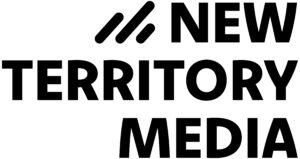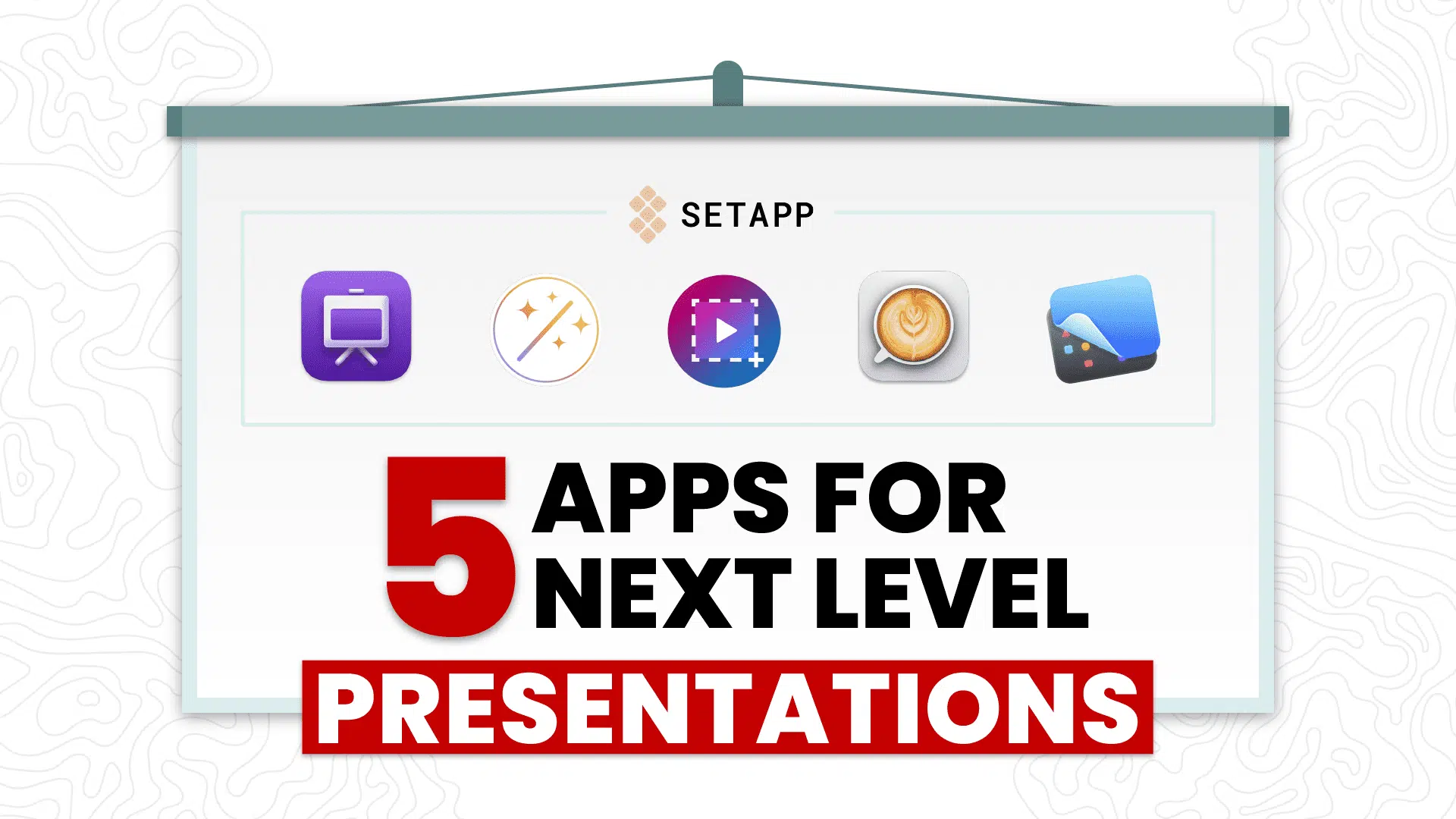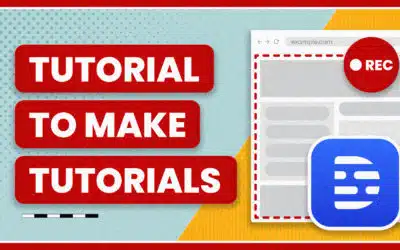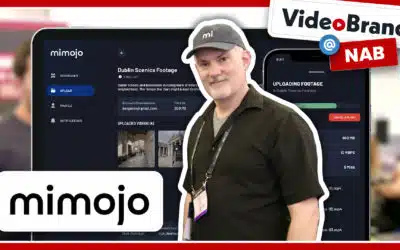Maybe you’ve been here: You’re presenting your slides online and really need a way to write on your screen to focus your audience’s attention.
Or you’re putting together a product walkthrough and need an easy way to capture a lot of screenshots and video recordings.
Or you’re on a Zoom call sharing your screen, presenting your quarterly report to your company, when an unwanted notification pops up.
If any of these scenarios sound familiar, or you’re looking to add some tools into your presentation toolkit, we’ve got you covered.
In this video, we’re going to show you 5 apps available on Setapp that can help you level up your presentations, whether it’s helping to capture awesome screenshots to making your live presentations better.
Setapp
Setapp is a subscription service that offers access to over 200 apps for one monthly price.
Apps range from writing to design to productivity to web development.
If you’ve got a task to do, chances are there’s an app on Setapp that can help you do it.
Some of the more high-profile apps included are Ulysses, the popular writing app, Path Finder for file management, and iStat Menus to turbocharge your menu bar.
But it’s also a great way to discover lesser-known apps and that’s what we’re going to focus on here.
Now let’s check out the apps.
CleanShotX
CleanShot X is a handy screenshot and screen recorder. This is great for capturing screenshots of websites for your presentation or for creating how-to videos, product demos, or tutorials.
First off, when loading the app it will clear your desktop icons so you can take clutter-free shots. You can also turn off notifications to prevent any recording interruptions.
When taking screenshots, you’ll have the option to add annotations, highlights, or blur parts of the image.
It’s also got the super handy scroll capture option to capture the entire length of a webpage – no more stitching images together.
For screen recordings, it has the standard options you’d find in QuickTime recorder, like recording a full screen or only a section.
One of the handiest features that make this great for doing tutorials is you can also highlight your mouse clicks and turn on the keyboard display to show what keys you’re pressing when doing keyboard shortcuts.
And like popular screen recording apps like Loom and Cloudapp, you can also turn on your webcam and microphone for picture in picture recording.
CleanShot X is a useful and powerful app to capture whatever is on your screen.
Capto
Next up we’ve got Capto.
Capto is another screen capture tool with a lot of similar features to Screen Shot X, like annotating screenshots, capturing full webpages, and Screen recording controls like highlighting mouse clicks.
Where it stands out is its basic video editing tools. You can combine multiple screen recordings, add annotations to your video (not just still photos) or do basic audio editing without sending your files to another editing app.
So a super handy, all-in-one app if you take a lot of screen recordings, need to keep them organized, and need a way to easily put together basic tutorials or walkthroughs.
Now, these apps have basic features to turn off notifications and clear your desktop – but let’s say you’re presenting live off your computer or screen sharing over Zoom.
You want to quickly have a way to turn your computer into presentation mode and that’s where PliimPro comes in.
PliimPro
Pliim is a little app that lives in your menu bar. It’s got a big toggle to enter presentation mode.
When entering presentation mode, you can hide your desktop icons and change your desktop wallpaper to something completely different.
It can turn off notifications, hide all your active apps, and turn off your speaker.
You can also create a shortcut to instantly mute your microphone.
So a super simple but super handy app to quickly clean up your computer’s visuals when sharing your screen.
Presentify
Next, we’ve got Presentify
If you’re the type of presenter that loves marking up your screen then Presentify is the app for you.
Another menubar app, once activated Presentify turns your mouse into a marker, letting you write and markup your computer screen, no matter what app you’re using.
You can change the marker color, switch to arrows, shapes, or text. You can increase the thickness and turn on highlight mode so the lines are translucent and you can highlight over text.
You can also turn on a whiteboard if you need to quickly write out something on a blank screen. Plus, if you’re doing a live demo, you can highlight your cursor so its location is always known.
And if you want a more traditional writing experience with a pen, and you have a tablet or iPad paired with your computer, you can write directly on those devices to annotate your screen.
An overall handy app that blends the utility of presenting with whiteboards and markers right inside your computer.
Lungo
And lastly, Lungo
Lungo is a super simple app that does one thing really well – it prevents your computer from going to sleep or turning on the screensaver.
I use this all the time if I set my computer up for a presentation but it will be a while before I actually present and I don’t want the screensaver or screen to shut down.
I’ll also use it if I need to monitor something, like a live stream status, and I definitely don’t want my display going to sleep.
So for times when you need to set your computer up before something important and don’t want to keep having to shake your mouse, Lungo is a handy app to solve that.
CleanMyMacX
And I know I said five apps but here’s a bonus one because it’s not actually presentation related but CleanMyMacX is a must-have for Mac computers.
I didn’t even get CleanMyMac through Setapp, I had purchased it years before and keep upgrading when new versions come out because it’s so handy.
Its main feature is to scan your computer to clear out any caches, free up space, and optimize your computer’s performance.
I run this anytime I have to do a live stream or other mission-critical task and need my computer running at its best.
It also has a bunch of other handy utilities, like a malware scanner, secure app remover, space scanner to visualize your hard drive usage, large and old file detector, and a lot more.
And that’s it. I hope you found this useful. Definitely give Setapp and the tools I mentioned a look.
One thing to note – Setapp is Mac only.