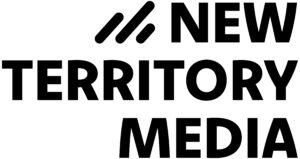I’m not exactly feeling too well today, so I’ll just write about five keyboard shortcuts I found to be the most useful during the editing process.
- ‘J-K-L’ – Easy Playback – Typically I’ll have my right hand on the mouse and left hand over J-K-L on the keyboard. These three keys allow me to easily move through the timeline.
‘L’ – Play forward. Each time you press ‘L’ the playback speed doubles.
‘K’ – Stop playback.
‘J’ – Play backward. Same with ‘L,’ each key press doubles the playback speed. - Ctrl + ‘V’ – Make an Edit – I generally like working on the timeline instead of in the viewer window, so I’ll find the point that I want to make a cut and use this key combo instead of switching to the razor blade tool.
- Up Arrow/Down Arrow – Jump to Edit – Use the Up and Down Arrow keys to quickly move between cuts.
- ‘I’ and ‘O’ – Ins and Outs – For when I do need to grab a segment from a piece of footage, ‘I’ and ‘O’ are vital for marking the start and stop points. You can also mark ins and outs on the timeline to find out the duration of a certain section (it’s the number in the upper left corner on the monitor window).
- Option + Drag – Inserting a Clip – As I said before, I like working on the timeline. When dragging a clip, the default is to overlay it over the footage, thus deleting the existing edits. But by holding down the ‘option’ key when dragging it changes the mode to ‘insert’ and thus pushes all the footage down the timeline without deleting anything.
- Bonus – Apple + S – Save your work – Sorry this is a lame bonus, but one person in my editing cycle already lost two hours of work because she didn’t save and Final Cut crashed, so I feel it needs mentioning that you must constantly save your work. It takes all of half a second to press these two keys and it will save you many headaches down the line. Apple + S!
There’s tons more shortcuts, and you can create your own to suit your editing style, but these are just the few that I find I’m always using and they definitely increase my editing speed. Anyone have any other favorites?