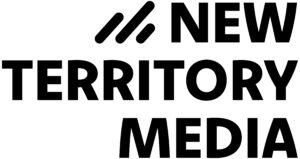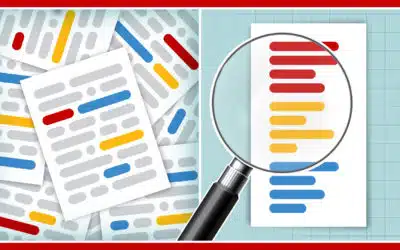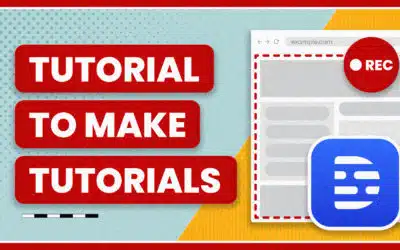While there is a lot I love about Final Cut Pro X, there’s a few changes that I’ve had to find workarounds for. One is backing up project files.
I’ve posted before about my FCP 7 workflow with project files. I’d keep all my project files in a Dropbox folder, which would offsite backup my project files, make them available on the go, and save version backups.
FCPX has separate files for both your Event (where media is stored) and Projects (the timeline). It uses a folder hierarchy to store both the data for the Event or Project along with all the project media, such as render files, proxy files, and original media.
There’s no way I can store all that media in my Dropbox folder. The only file that’s changing is either CurrentVersion.fcpevent or CurrentVersion.fcpproject, but it must remain in the folder.
Enter Pro Versioner. Just drag your Project or Event into the interface, and Pro Versioner will automatically track the CurrentVersion file, maintain an auto-save vault, and even copy it into your Dropbox account.
For $59, it’s one of those features that you have to buy to add what used to be standard in FCP, but it adds some features like screenshots every time it auto-saves a version of your project. You can also set it to monitor a folder and automatically add new projects, however it kind of choked when I threw it my hard drive that keeps all my project files. So I’m just giving it projects one at a time.