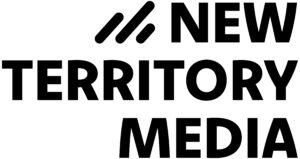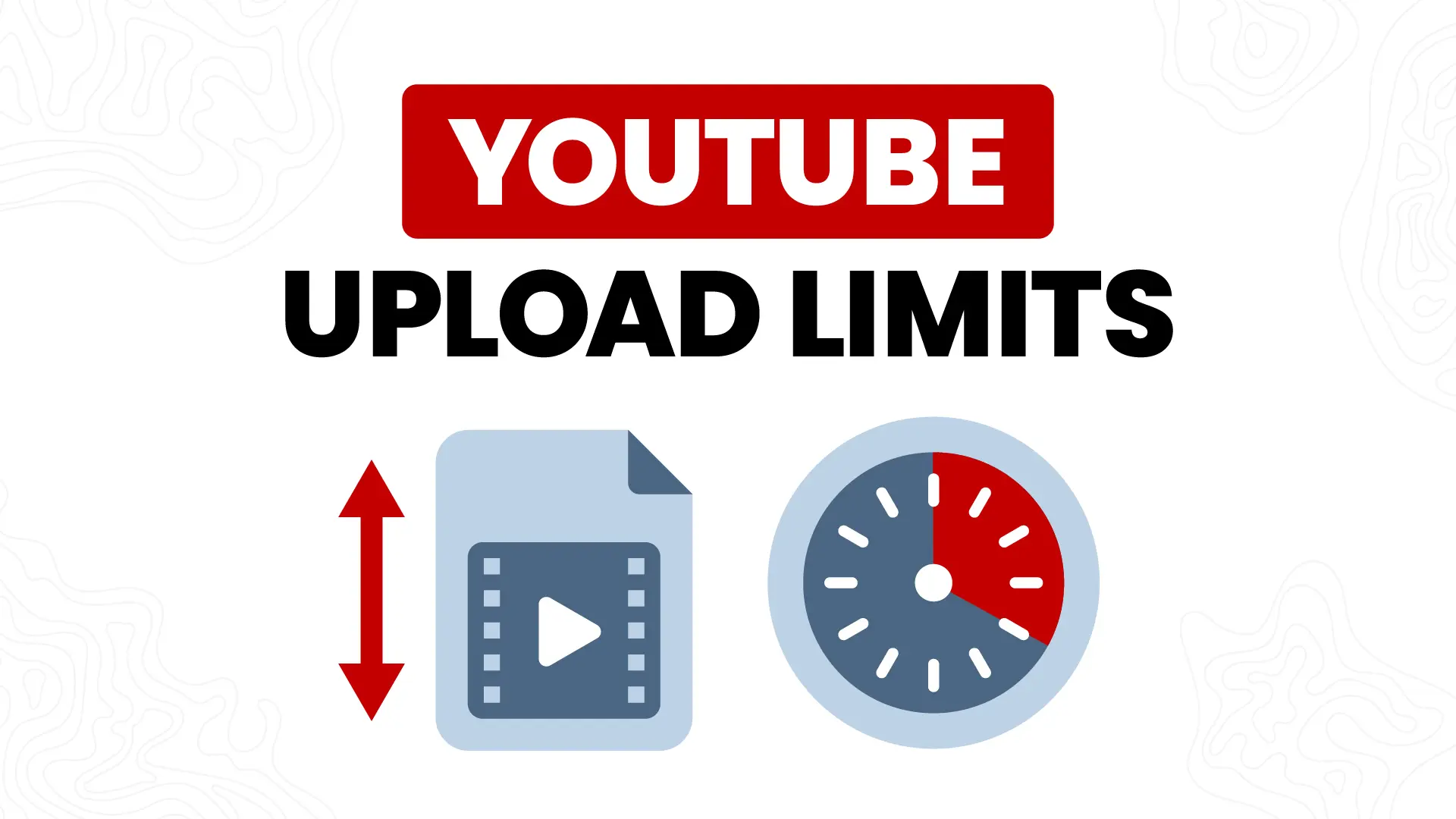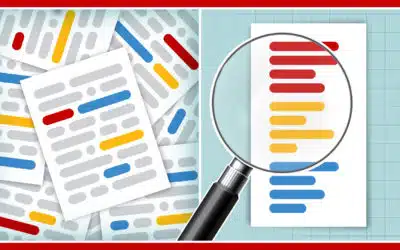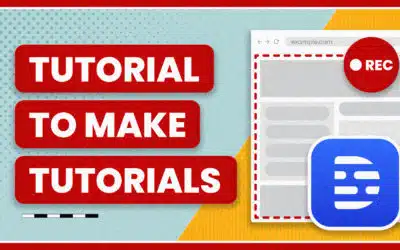Do you know how long the longest video on YouTube is?
Jonathan Harchick, from the YouTube channel Moldy Toaster Media, currently holds the record for the longest YouTube video ever and it’s 596.5 hours long. It would take you 24 days, and 20 hours to watch the video in its entirety.
Now if you want to try your hand at beating his record for the longest video, you’re out of luck. Why, you may ask? Because of YouTube’s upload limits.
YouTube Upload Limits
An unverified YouTube account can’t upload videos longer than 15 minutes, while verified accounts are given more leeway with the YouTube upload limit.
Verified YouTube Upload Limit
- Size limit of 256 GB
- Maximum video length of 12 hours
Past 12 hours and YouTube cuts it off, even if it’s a longer video like a live stream. As for the maximum file size, YouTube won’t let you upload a video that’s more than 256 GB. For what it’s worth uploading a 12 hour video won’t do great for your YouTube watch time.
Now, if you aren’t sure if your account is verified or not, you can check out our guide below to sort it out.
But what if you have a verified account and your video is less than 12 hours long but its size is over 256 GB? How would you go about uploading it then?
First off, if you’re planning on uploading videos to YouTube that large, you’d better hope you have high-speed internet. You’ll be waiting a long time for that.
Second, if your video is over 256 GB, then you should compress it—more on that later.
Check if Your YouTube Account is Verified
To check if your account is verified, go to the YouTube account features page. If you see the word ‘enabled’ on a light green box beside each feature, your account is verified. If not, scroll further and we’ll guide you through the verification process.
Verified YouTube accounts can upload videos longer than 15 minutes and enjoy YouTube’s other features like increased daily video uploads, or adding custom thumbnails and streaming live on YouTube.
How to Verify Your YouTube Account
If your account isn’t verified, don’t worry. It’s easy.
- First, go to YouTube’s verify page.
- Input your mobile number in the box and wait for a verification code to be sent to you. It’ll either be through an automated call or a text.
- Once you have the code, just enter it into the field, and ta-da! You’re verified.
You are now free from the 15-minute YouTube upload limit. Go ahead and upload longer videos!
How to Reduce Your Video’s File Size
You can decrease the size of your YouTube videos in two ways: either export your video in a lossless codec like H264 or compress your existing video file with a media encoder.
Although compressing longer videos is a popular solution, there is a caveat. Sometimes compressed videos can suffer a decrease in quality. However, with the right settings, you can find a balance of smaller file size without sacrificing much quality.
Video Compression
Fortunately, there are several programs you can download and use to compress a video’s file size. Just make sure that the video compression software won’t damage the quality of your videos! Look for video compression programs that advertise their ability to maintain the quality of your videos and not damage it in the process.
HandBrake
HandBrake is an open-source video transcoder that’s free to use and preserves video quality to a usable level. You can download HandBrake for free and set it up to start compressing two or more videos!
Adobe Media Encoder
Premium programs like Adobe Media Encoder are another great choice. For Mac users, you might want to consider getting Apple Compressor. Most of these programs already have video presets for uploading, which is typically at H264 compression.
YouTube Presets
As you export your file, your program can automatically compress it to the optimal YouTube resolution and file size for uploading. You will see many different presets in the program like HD 720p, HD 1080p, NTSC DV Widescreen, and PAL DV. Look for one that mentions Video Sharing or YouTube, which will use YouTube’s recommended settings.
Just remember that you can’t increase the quality of your videos just by exporting it at a higher preset. If your YouTube video is in 1080p, then exporting it as a 4K video won’t magically make it 4K.
Video Encoding
Video encoding is a process you go through when you’re rendering out videos on your video editor.
If you’re using something like Adobe Premiere Pro or Apple Compressor for example, then configure the Export settings for the best quality. There’s a setting that determines the file type of the video you’re exporting.
The Best Video Codec for YouTube
When you’re posting videos to YouTube, the H264 codec is the best.
Once you’ve selected the H264 codec, simply start exporting your video and it should output a file in a size within YouTube’s constraints. As long as it isn’t more than 12 hours long of course.
Is There a Daily Limit to Uploading Videos?
There is no official documentation from YouTube or Google about a daily upload limit. Some users on forums like Quora have speculated that the upload limit per day is 15. However, others have claimed to have uploaded up to 100 videos a day without a hitch. This might be depending on the video file size and run time. It is also unclear whether it matters if your videos are uploaded as public, private, or even unlisted.