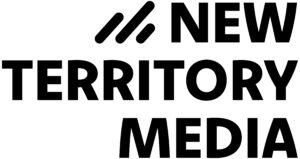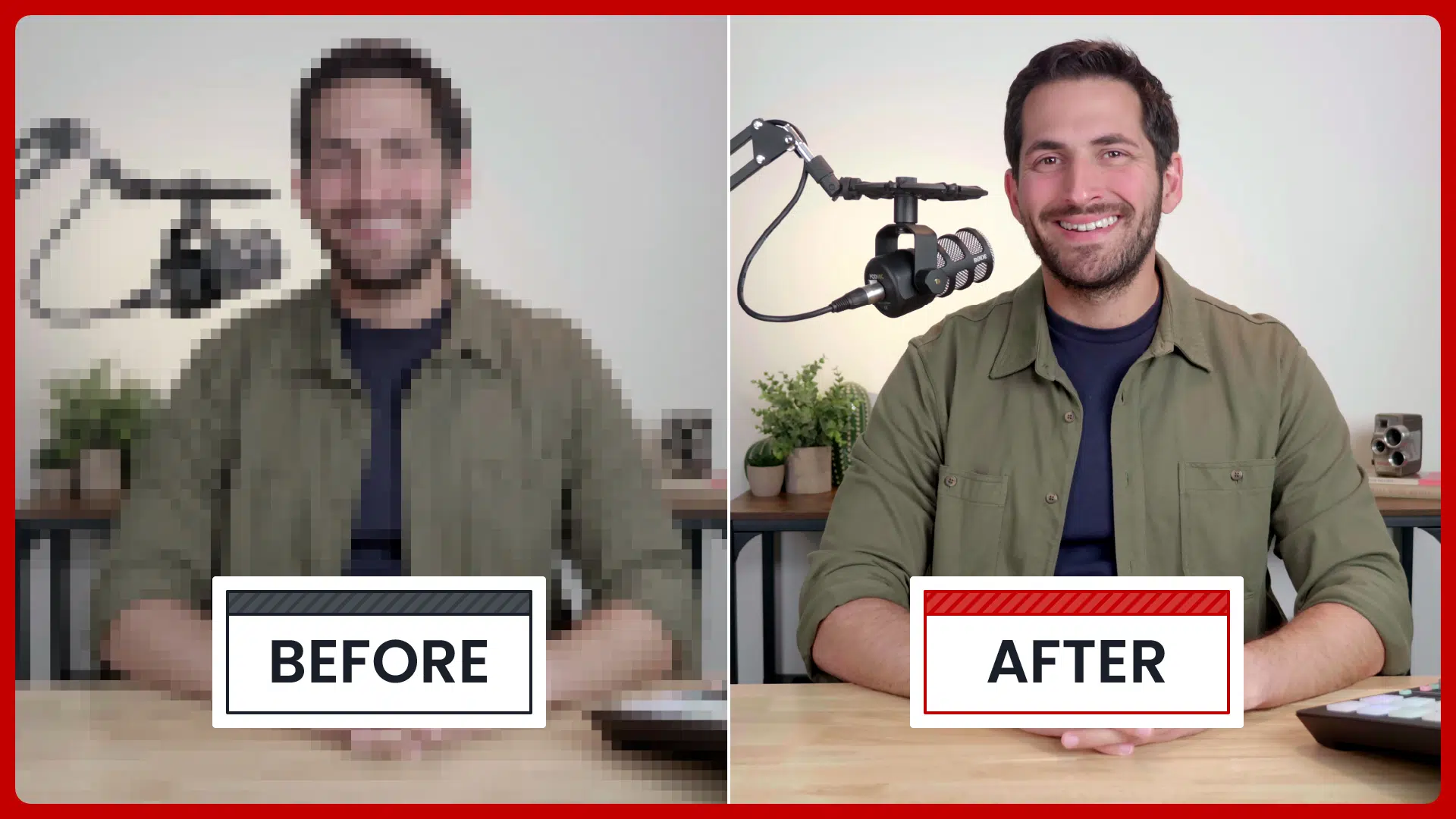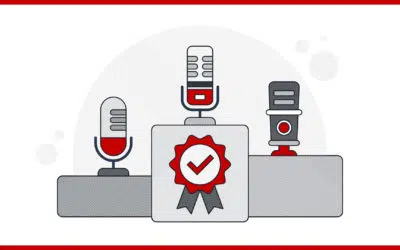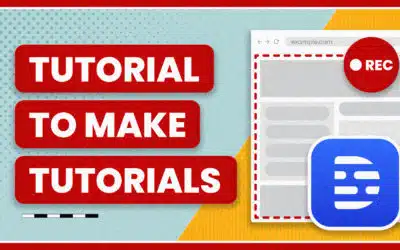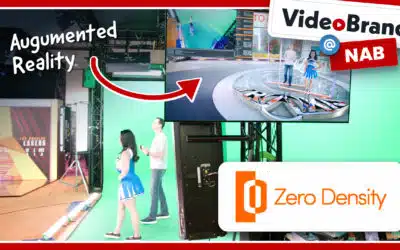Welcome to the resource page for our Skillshare course on Video Podcasting with Riverside.
What’s the course? You can find out all about it right here: How to Produce a High-Quality Video Podcast with Riverside
Save 30% on Any Riverside Plan
You can create a totally free account to follow along with the course right here: https://ntm.link/riverside
If you decide you want to upgrade to a paid plan, use the code JOEY30 to get 30% off.
Below is a list of resources mentioned in the course. Each section heading corresponds to that specific lesson.
Equipment: Headphones, Microphones, and Mixers
Headphones
- Sony MDR-7506 Studio Monitor Headphones
- RØDE NTH-100 Professional Over-Ear Headphones
- Apple EarPods with 3.5 mm Headphone Plug
- Apple AirPods Pro
USB Microphones
XLR Microphones
XLR to USB Devices
Additional Resources
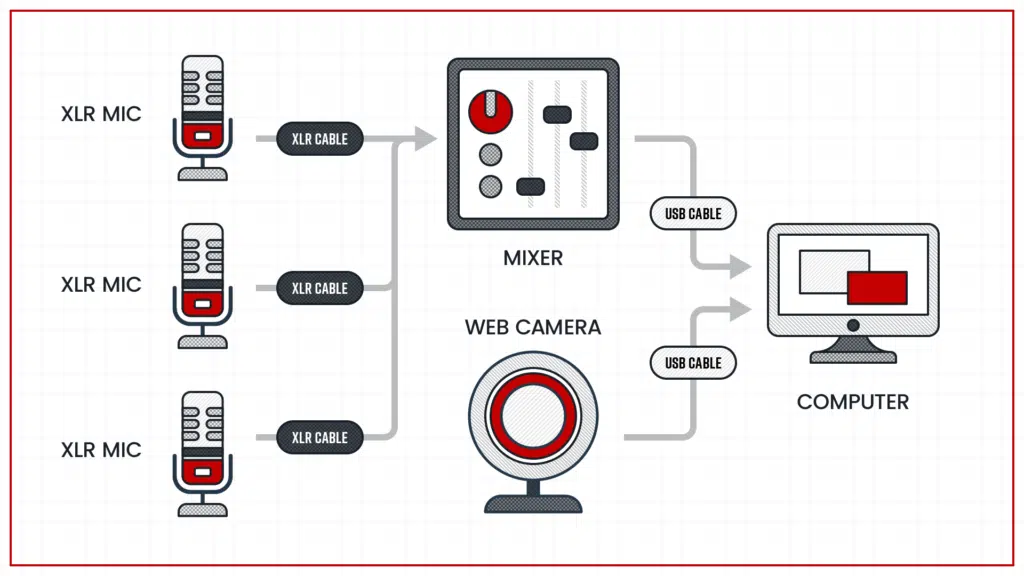
Mixers
Equipment: Lights
- Elgato Key Light
- Neewer Dimmable Bi-Color Ultra-Thin 192 LED Video Light Panel with LCD Display
- Neewer Rollable 30x53cm LED Light Panel Mat
- Neewer Microphone Arm Stand
Equipment: Cameras
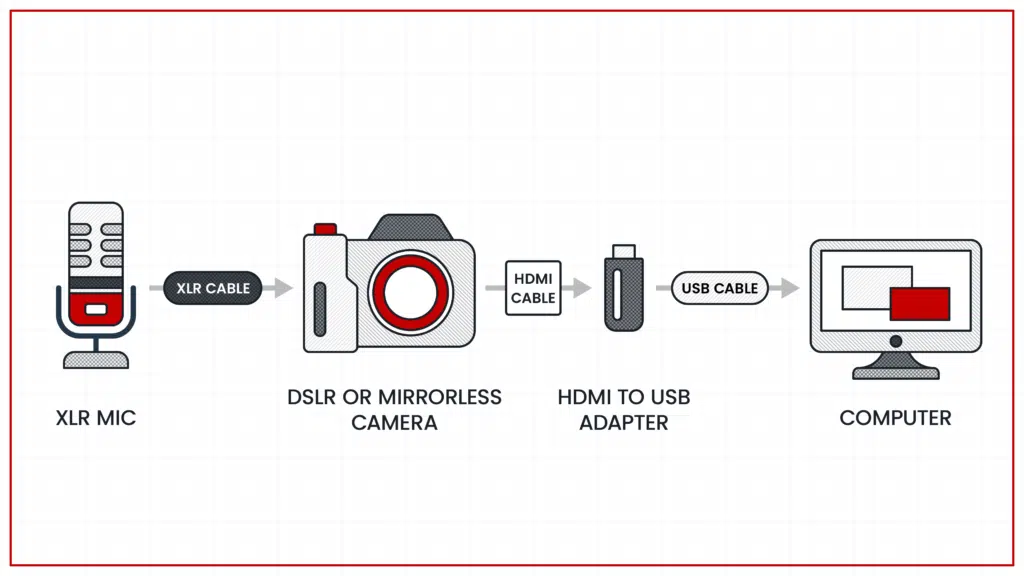
Webcam
DSLR & Mirrorless Cameras
- The Best DSLR and Mirrorless Cameras for Under $1000
- The 10 Best DSLR and Mirrorless Cameras for Shooting Video in 2022
- The 13 Best Cameras for YouTube Vlogging in 2022
Cameras with USB Support
- DSLR Cameras Supported over USB
- Using an External DSLR or Mirrorless Camera
- Mirrorless Panasonic cameras now work as USB webcams
HDMI to USB Capture Device
Gear Breakdown
- Apple Mac Mini
- RØDECaster Pro
- RØDE PodMic
- Neewer Microphone Arm Stand
- Sony MDR-7506 Studio Monitor Headphones
- Panasonic Lumix BGH1
- Panasonic Lumix DMC-GH4
Room Setup – Soundproofing Supplies
- Acoustic Foam Panel
- Audimute Sound Absorption Sheets
- Mass Loaded Vinyl Sheets
- Ikea Tiphede Rug
- Carpet Tiles
Riverside Roles
- Participant Roles (Overview)
- The Host Role (Details)
- The Guest Role (Details)
- The Producer Role (Details)
Guest Prep Email Template
Use this template to send to your guests before they join (and modify it so it fits your voice).
Hey GUEST NAME Thanks so much for agreeing to come onto the podcast, really appreciate it! Here's some info for joining when the time comes. Recording will be done on Riverside.fm. You can log in to the studio at this link: [YOUR STUDIO GUEST LINK] Recording Checklist Here are some tips to make sure you have an optimal recording setup: - Use a computer with a Chrome browser that’s up-to-date. - Check your internet stability. Ethernet cable connections are preferred over WiFi. - Use an external mic, if possible. Even the mic in your ear/headphones are better than your computer microphone. - Use headphones/earphones to prevent echo and increase audio quality, even if they don't have a microphone. - Close all other applications that don’t need to be open during the recording. This prevents CPU overload. Important: Please close all other programs that try to use your mic/camera. - Turn on Do Not Disturb on your computer to prevent any notifications or alerts. - Video is a priority for these shows so make sure you're prepared to appear on camera and your setup is camera-ready (as good as it can be). Avoid having any bright light sources directly behind you, like a window. - Riverside will be uploading your video in the background, so once we end the recording stick around for a minute until the upload finishes. If you have any questions just reply to this email. Looking forward to chatting!
Exporting Stems
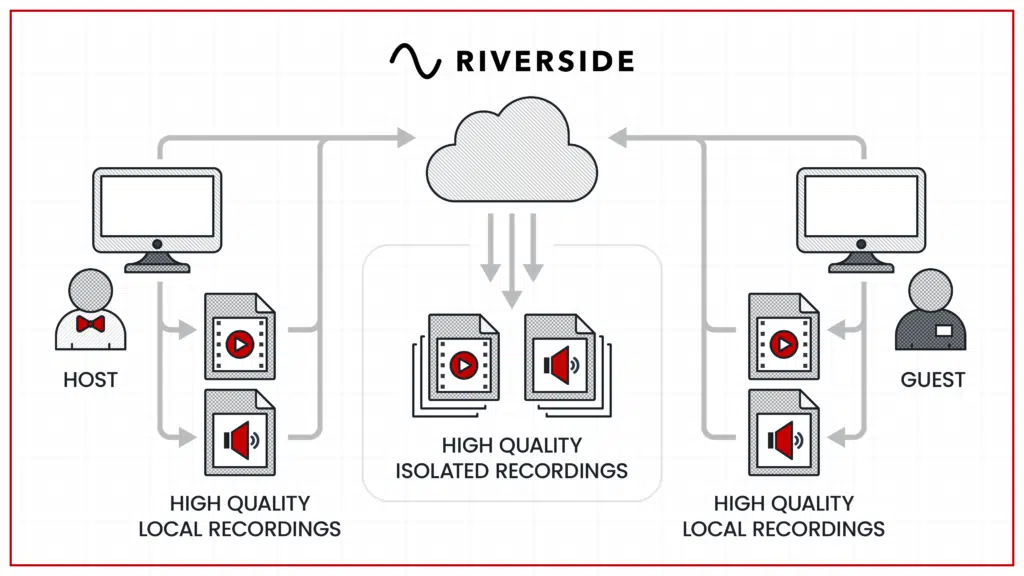
Publishing Your Episode

Podcast Hosting Platforms
- Anchor (The only way you can currently get video podcast episodes on Spotify)
- Transistor
- Buzzsprout (This is what I use for Behind the Upload)
- Captivate
- Podbean
YouTube